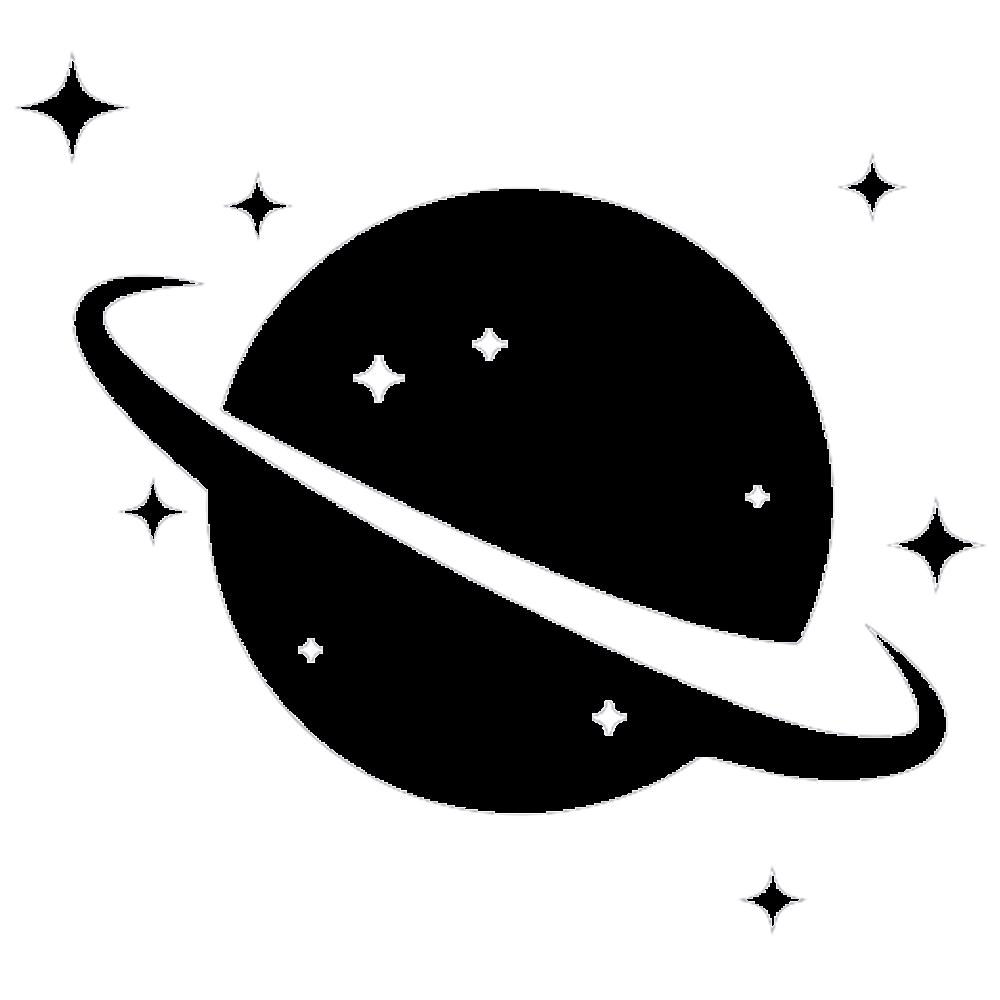Protecting Your Home Wi-Fi Network
Lock Down Your Internet, Lock Out Cyber Threats
Your home Wi-Fi is the gateway to all your connected devices — laptops, phones, smart TVs, security cameras, and more. If left unsecured, it can be a prime target for hackers, putting your personal information and devices at risk.
Here’s how to protect it like a pro.
Step-by-Step: Secure Your Home Wi-Fi
1. Change the Default Router Name and Password
Manufacturers often use the same default login details for all routers.
- Rename your network (SSID) to something non-personal
- Set a strong router password (not just your Wi-Fi password)
Avoid using names like “JohnsWiFi” or “Apartment12Network” — it reveals too much.
2. Use a Strong Wi-Fi Password
Create a long, complex password using letters, numbers, and symbols.
Avoid common phrases like 12345678, password, or iloveyou.
3. Enable WPA3 or WPA2 Encryption
This encrypts your internet traffic so hackers can’t intercept it.
- Go into your router settings and select WPA3 (if available) or WPA2 (AES)
- Never use WEP — it's outdated and easily hacked
4. Disable Remote Management
Unless you need to access your router from outside your home, turn off remote admin access.
This closes a door that hackers could exploit.
5. Turn Off WPS (Wi-Fi Protected Setup)
WPS makes it easier to connect devices — and easier to attack.
Disable it in your router settings.
6. Update Your Router’s Firmware
Routers need security patches just like phones and computers.
- Check for firmware updates in your router’s admin panel
- Set it to update automatically, if possible
7. Create a Guest Network
Keep visitors and smart home devices separate from your main network.
- Use a different SSID and password
- Limit guest access to prevent cross-device exposure
8. Monitor Connected Devices
Log in to your router dashboard and regularly check for unknown devices.
If something looks suspicious, block it immediately and update your Wi-Fi password.
9. Disable Unused Features
Turn off:
- Universal Plug and Play (UPnP)
- Port forwarding
- Any unnecessary IoT integrations
These features can be exploited if not actively used.
DarkFreeze’s Final Word:
A strong password protects your devices. A secured router protects your entire digital home.
Take a few minutes today to tighten up your Wi-Fi — and keep cyber intruders out.